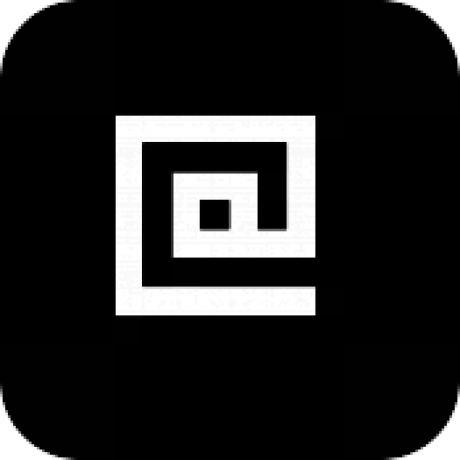Flameshot is a great free screenshot tool. Here’s short guide on how to set it up to work well in Cinnamon.
I mostly wrote this just so I could have an excuse to use Flameshot.
Unfortunately, I also took it as an opportunity to do two other different things at the same time, so the screenshots themselves are pretty ugly, sorry.
I wrote these directions on Linux Mint 20.1 with Cinnamon 4.8.6.
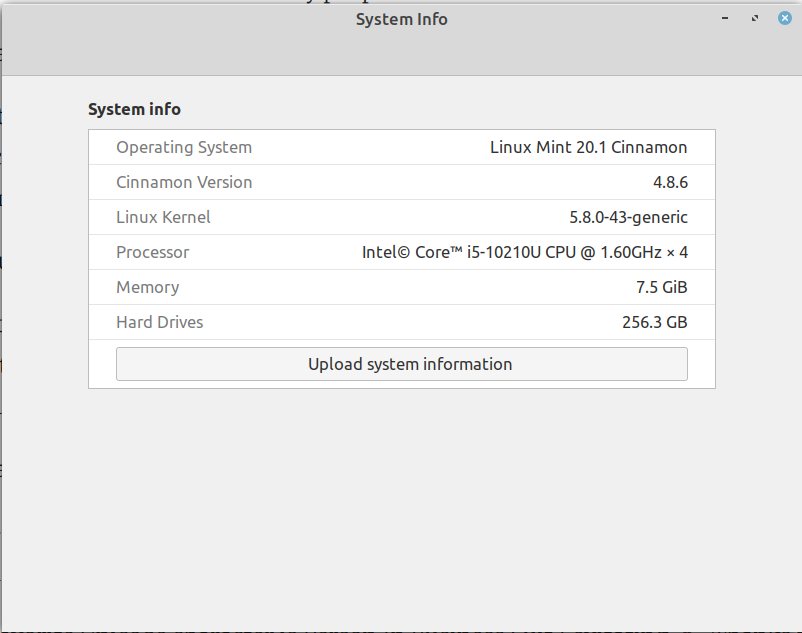
I recommend using the AppImage build for Flameshot. You can find it on the GitHub project’s releases page. No dependencies or package manager to fuss with.
You’ll need to set the image file to be executable before you can run it.
Next, make sure Flameshot runs when Cinnamon starts up. You don’t need to edit dotfiles to do this; you can do it from within Cinnamon, in Startup Applications.

Click the ‘+’ button to add a startup application.
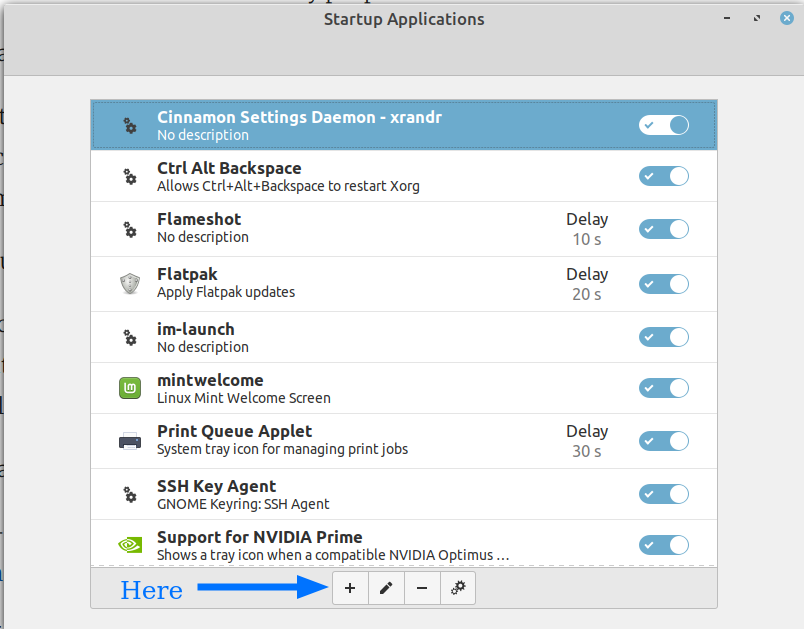
Paste the path to your Flameshot image (with no arguments) as the new startup application. I just set the startup delay for fun.
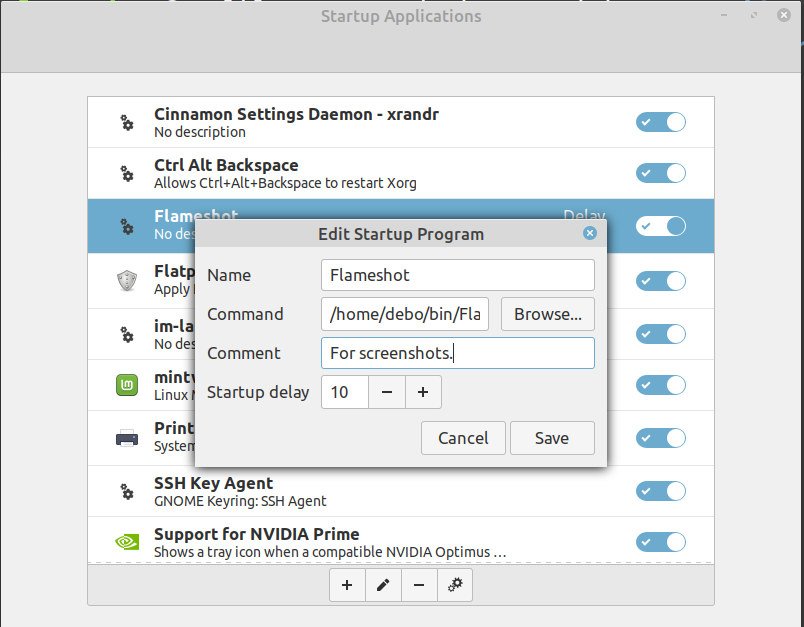
Restart Cinnamon. You should see the the Flameshot icon in your System Tray. Clicking on it will let you capture a screenshot, but let’s bind that to a keyboard shortcut.
I changed the PrtScr binding from the Cinnamon screenshot tool to Flameshot. First, open Keyboard settings.
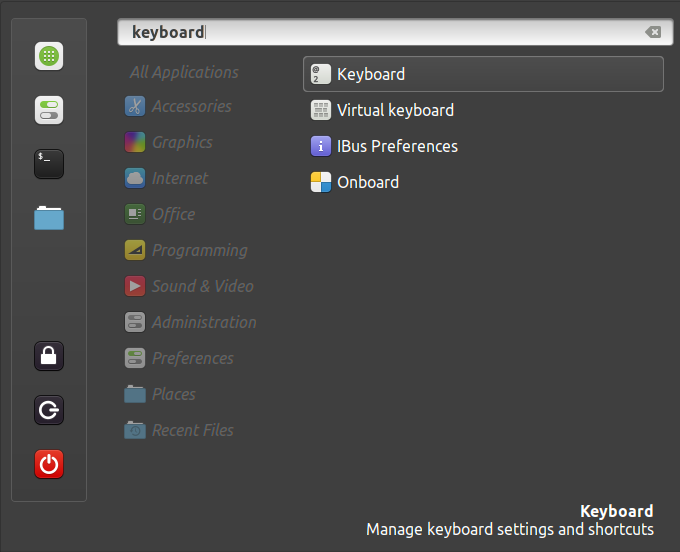
Expand System and select Screenshots and Recording. I chose to override the “capture the full screen” shortcut, which is named Take a Screenshot and mapped to PrtScr. Click the binding on the bottom box and use Backspace to remove it.
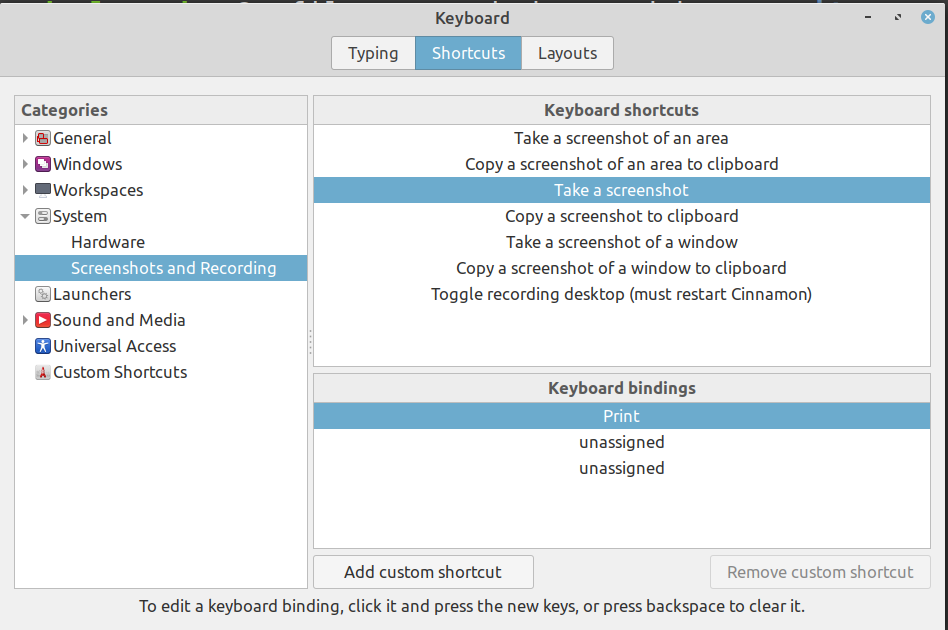
Now click the Add custom shortcut button. Paste the same path to your Flameshot image, but this time you should supply some arguments. You definitely need the gui argument; I also specified a custom screenshot destination directory with with -p. You can learn more about launch options in the Flameshot docs.
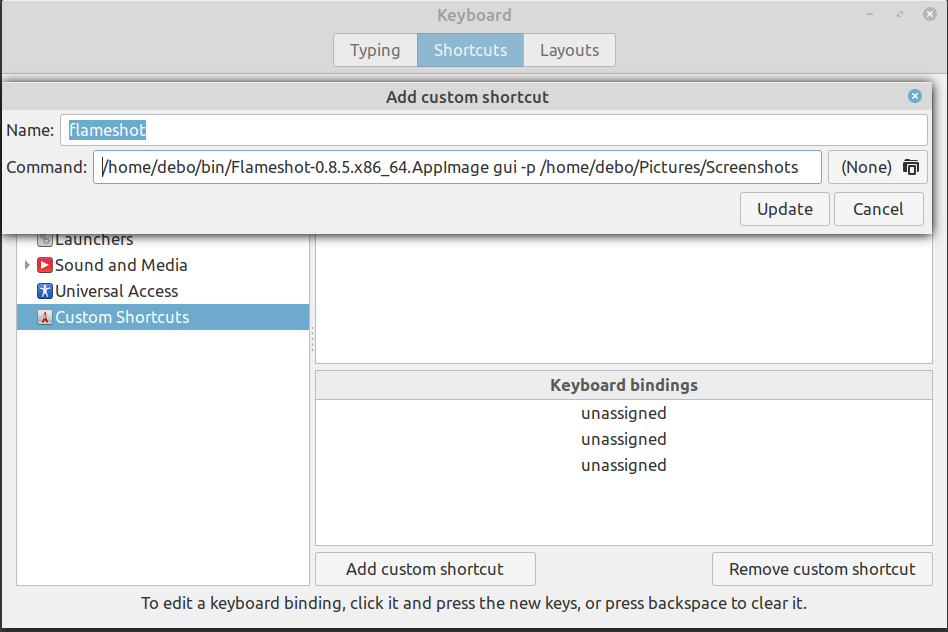
You can now click the topmost unassigned binding in Keyboard bindings to map this command to PrtScr, or whatever else you’d like.
That’s it! Enjoy Flameshot.